Overview
The Get Job Results endpoint retrieves the processed data from a completed job. This endpoint should only be called after confirming the job status is “COMPLETED” using the status endpoint.Results are only available for completed jobs. Check job status first to ensure processing has finished.
Response
The response structure depends on the job type (extraction, parsing, classification, etc.).Extraction Job Results
The extracted data matching the provided JSON schema
Total processing time in seconds
Array of detected elements with bounding boxes and confidence scores
Citation information for extracted data
Paths to visualization images (if requested)
Complete Workflow Example
Here’s a complete example of submitting a job, monitoring its progress, and retrieving results:Result Data Structure
Bounding Box Format
Bounding boxes use the format[x1, y1, x2, y2] where:
x1, y1: Top-left corner coordinatesx2, y2: Bottom-right corner coordinates- Coordinates are in pixels from the top-left of the page
- Page numbers are 1-indexed
Confidence Scores
- 0.9-1.0: Very high confidence, extraction is very likely correct
- 0.8-0.9: High confidence, extraction is likely correct
- 0.7-0.8: Good confidence, may warrant review for critical applications
- 0.6-0.7: Medium confidence, should be reviewed
- Below 0.6: Low confidence, likely needs manual verification
Error Handling
Job Still Processing (400)
Job Still Processing (400)
The job hasn’t completed yet. Wait for the status to change to “COMPLETED” before requesting results.
Job Failed (500)
Job Failed (500)
The job encountered an error during processing. Check the error message for details about what went wrong.
Results Not Found (404)
Results Not Found (404)
Either the job doesn’t exist, or the results have been cleaned up. Results are typically stored for 7 days.
Job Not Found (404)
Job Not Found (404)
The job ID is invalid or the job has been deleted. Verify you’re using the correct job ID.
Authorizations
Path Parameters
The unique identifier of the job
Response
200 - application/json
Job results retrieved successfully
Job results object